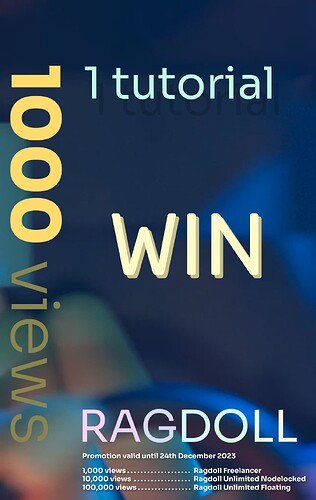Hi all,
Starting today, we’ve got a new promotion with Ragdoll for Maya to encourage users to make tutorials for other users, read on to learn how you can win! ![]()
- (Also on LinkedIn)
| Criteria | Prize | Value | |
|---|---|---|---|
| 1,000+ views | A licence to Ragdoll Freelancer | $199 | |
| 10,000+ views | Upgrade to Ragdoll Unlimited | $1999 | |
| 100,000+ views | Upgrade to a floating licence | $2999 |
(Blender users, you’ll be getting one soon as well!)
Rules
Here’s how it works.
- Create an original tutorial, with a topic of your choosing (find examples below)
- Upload to YouTube, and post in a new thread under Showcase
- Video title must end with
"with Ragdoll" - Links may be provided until midnight of → 24th December 2023
- View count will be considered until → 24th March 2024
In other words, the sooner you publish your tutorial, the more views it will be able to get before it ends!
Example Topics
You are welcome to come up with any topic for a tutorial, so long as it reaches the target view count.
Such as:
- “Simulating a monkey’s tail with Ragdoll”
- “Making your first ragdoll with Ragdoll”
- “Adding secondary motion to your character with Ragdoll”
- “Swinging from a branch with Ragdoll”
- “Falling down stairs with Ragdoll”
- “Simulating a robot arm with Ragdoll”
- “Simulating a tree with Ragdoll”
FAQ
Can I win more than once?
Yes! You will receive 1 licence per tutorial reaching 1,000 views or above.
I’m working at a studio, can I win multiple floating perpetual licences, and use these forever?
Yes! Save on production budget by having your crew make Ragdoll tutorials!
I’m an experienced user and already own a licence, can I give away my prize?
Yes! You guys will have the easiest time, and Christmas is just around the corner. ![]()
Are there any example tutorials I can learn from?
Yes, start with the basics and continue with more advanced things.
I just bought a licence! Can I get a refund if I win?
Yes. ![]()
I have more questions, where can I ask?
Right here in this thread!
Disclaimer
The goal of having videos reach at least 1,000 views is to encourage quality content; content others actually care about. To protect those that do care about making and viewing tutorials, we reserve the right to deny a licence to tutorials that appears to have paid for views, via e.g. bots or “click-farms”.
Getting Started
You in? Great! Here’s how you can get going.
- Find a computer with Autodesk Maya 2019-2024 on Windows, Linux or MacOS
- Download and install a free version of Ragdoll here
- Start learning how to use Ragdoll yourself, here: https://learn.ragdolldynamics.com/tutorials/manikin
How to make a good Tutorial
What makes a good tutorial? Let’s explore a few key concepts to get you those 1,000 views.
00. Equipment
You’ll need screen recording software and a mic, webcam is optional.
For screen recording software, Camtasia is a good option. OBS however is a solid free option, and besides being a bit techy should suffice for video material itself.
Editing is important to cut dead space and allow yourself to make mistakes whilst recording, for that you’ve got DaVinci Resolve which is also free.
On MacOS, here’s what you do.
- Cmd + Shift + 5
And you’ll be greeted with your native screen recording tool.
Linux users will have a little harder time as the options are a little more primitive.
01. Short and sweet
People are busy. Aim for a video whereby anything added or removed makes it worse.
02. Start with the final result
People want to know what they are in for; start off by demonstrating the results you are aiming for. For example, if your tutorial is about making a car, show the final car first. This may involve recording your tutorial, and then editing it to showcase the last piece first.
03. Clear Presentation
Expect your video to be viewed on a smartphone whilst on the go; keep it simple.
Here’s a checklist of things to bear in mind.
- Scale Maya UI by 1.5x or 2x
- Record at 1080p, 30 or 60 fps
- Use the “Classic” Maya layout/workspace
- Avoid changing the Maya UI layout during the video
- Avoid needless mouse movements; the eyes follow the mouse
- Make sure audio is at a consistent 60-80% of max volume
- Keep videos around 10 mins; separate into multiple parts for more
- Hide unnecessary viewport elements, like limits and Maya object details
- Hide the Command Line panel, Toolbar Panel and Help Panel
04. Upload
Once you’re ready, you’ll need an account on YouTube to upload your video. In the description, include a list of relevant timings. These will appear in the timeline as the viewer plays back your video.
For example:
- 00:00 Intro
- 00:43 Animating the pelvis
- 01:39 Adjusting the collision shapes
- 02:40 Final word
Here’s an example of what a tutorial living up to all of these recommendations could look like.
https://www.youtube.com/watch?v=5lRbY7CPBAQ
05. Good Luck
Finally, sit back and watch those views roll in. Feel free to post your tutorial on social media, utilise every method in your arsenal to get as many eye balls on it as possible.
We’ll keep an eye out for anything you post, and if we encounter anything of particular awesomeness we’ll promote it on our social media too, getting you that much closer to many many views, maybe 10,000 or 100,000!
That’s it, go go go! ![]()
Any questions, feel free to post here in this thread!
Learn Ragdoll
For you new users out there looking to get up to speed quick, start here:
Download the software here:
And then work your way from here: