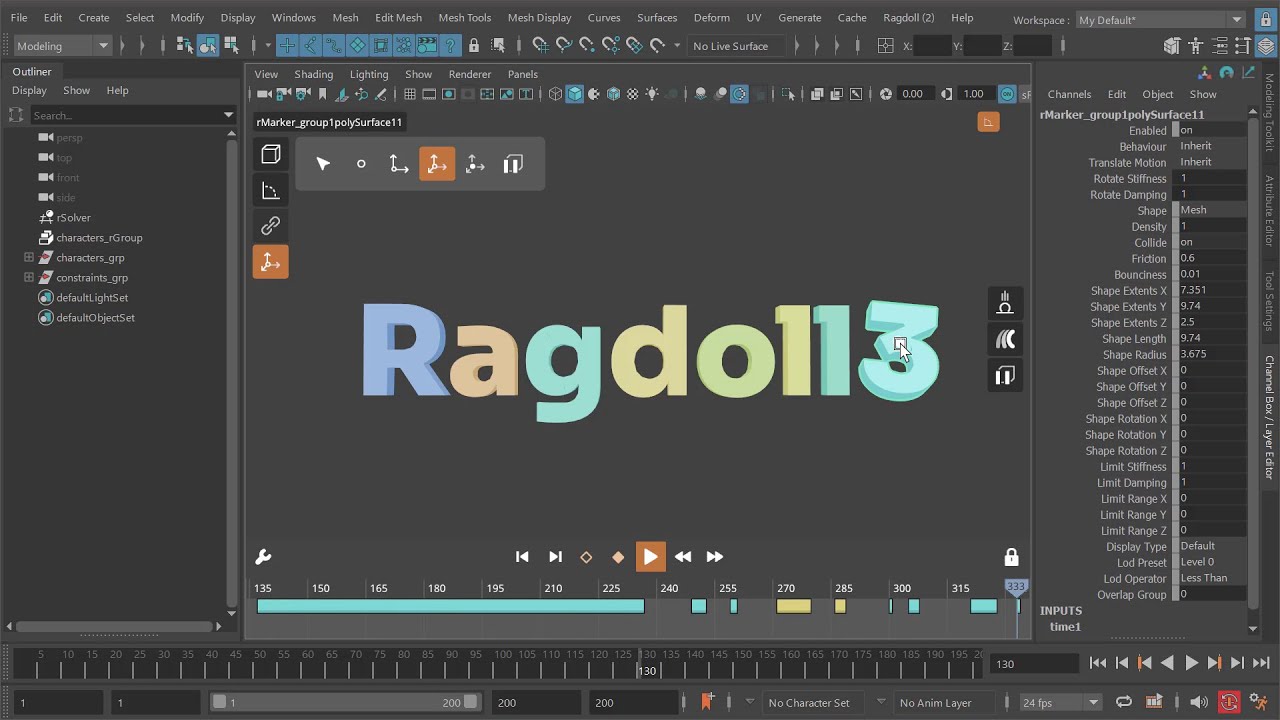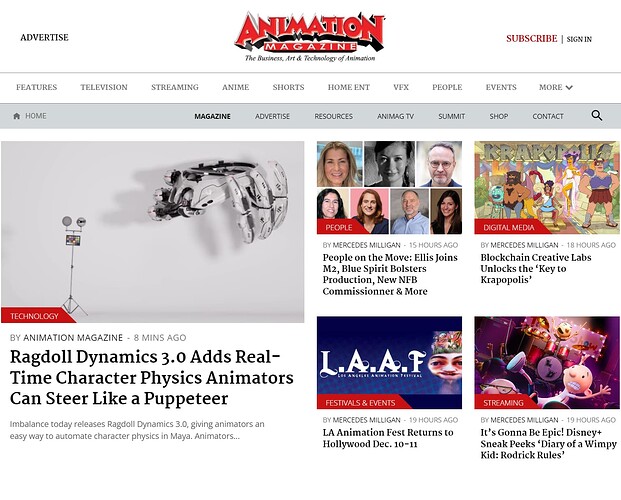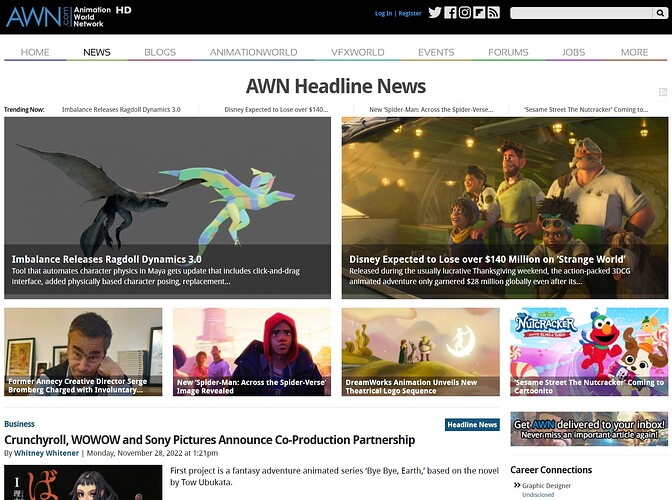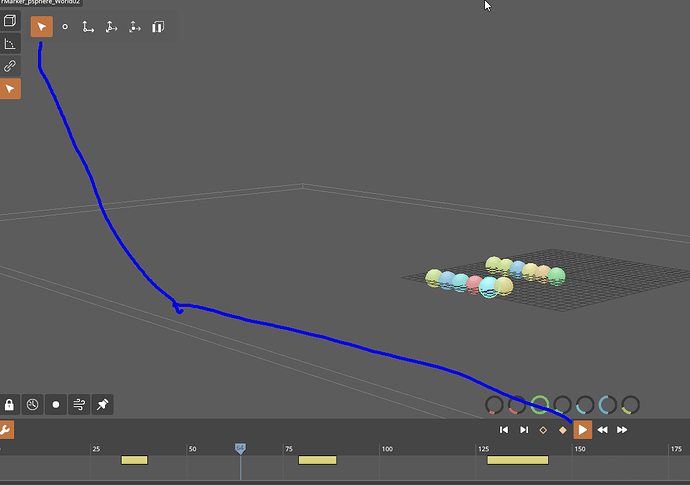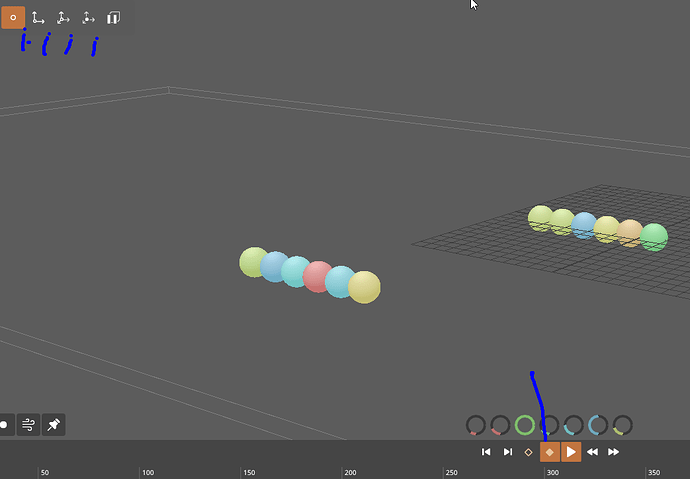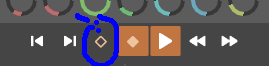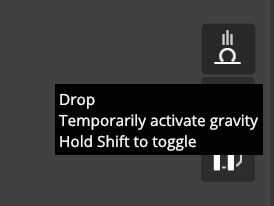Here are some comments, it might be a long post I will break step by step so you can have the clear input and see where my intuition took me. " I think I am lost and using it the wrong way will need more Documentation or Demo "
Having basic ragdoll/ 5 joints FK hierarchy
1- select marker, Ragdoll GRP or rSolver and press “T” to enter Live Mode/

2 - Select the last option to activate Live mode

3- 3- Select and use any of the three option to Interact with the Ragdoll “Pitch -Translat - FK or IK” . These otions will activate activate the /playback simulation . Or will save on “cache” the modifications made to the Ragdoll”

Until Here… I guess I survived …! XD
Note:
-
- A- I found non-intuitive having to use “select” to stop the running SIM/cache

Is there any other way to stop Time Line? … would be good to know
the fact that there an Icon of Play, mu User Brain is trying to find the “Stop”

-
- B- “W” helps to reset, but if we use it and while we get use to it , Will we loose the “motion cached”?
4 - “toggle” this option happens so fast on the documentation that took me several rounds to figured it out. Maybe I was not familiar with the “toggle” … but then I got it…

5 - To stop the running Interaction / Time Line “live mode” use the “Select”arrow

6 - Now that I had some motions that I like, I thought that by using ragdoll/ “record simulation” will save/bake my keys. Until I figured first “cache” the motion
7- Press “Q - W -E or R” to exit the Interactive mode,
8- Check that the Motion was cached successfully and do ragDoll / Record Simulation
… Until here… not sure if this is the right way to Do it… But I was able to “record the animation”
Interacting with the TimeLine … this was a bit more complex to me…
a- having the Play and the Select ON the time slider does not “run”, But I can Move the slider
I am guessing that the idea of the “transfer and Key” frame is to Pose and set Key in Maya’s timeline.
How about “copy simulation onto Animation” … it is for just poses?
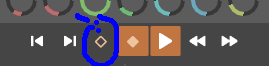
A couple of questions:
Do the “Air resistance and the Scne Scale” affects - Matters inside the Live Mode?
I will keep digging… I hope this breakdown provide you more info.
thanks !
![]() We’ve got Live Mode, Load Physics, a new Asset Library a new $199 pricing option and more ready for download!
We’ve got Live Mode, Load Physics, a new Asset Library a new $199 pricing option and more ready for download!![]()