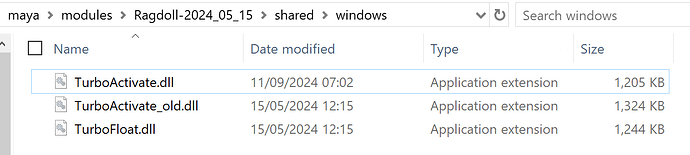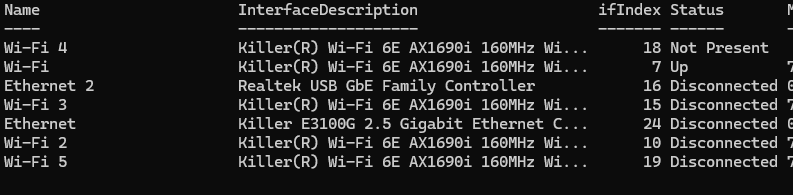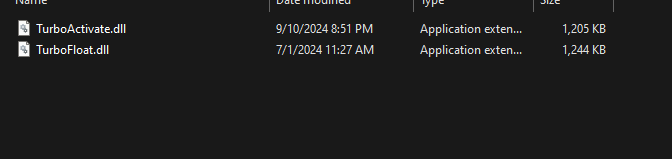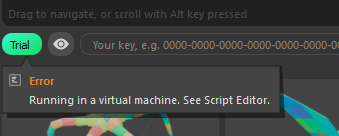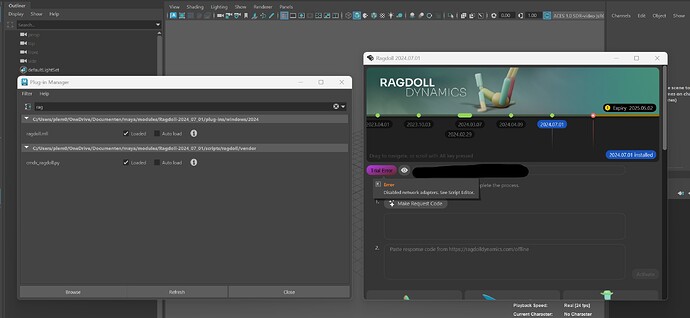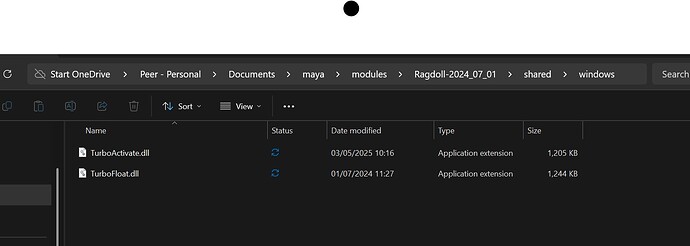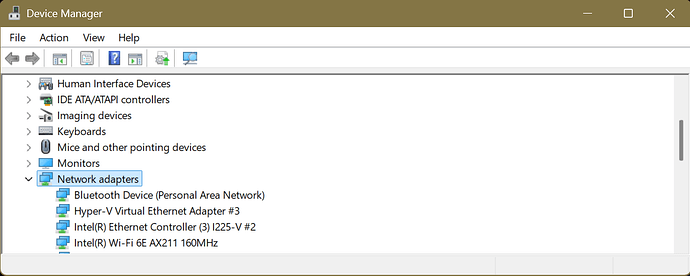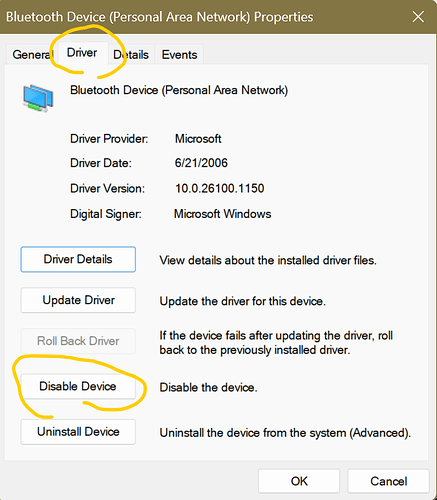Hi all,
An issue that’s been occurring more frequently in the past week is the activation of a licence producing this error message.
!! Ragdoll Licence Error: Disabled network adapters
There are network adapters on the system that are disabled and
TurboActivate couldn't read their hardware properties (even after trying
and failing to enable the adapters automatically). Enable the network adapters,
re-run the function, and TurboActivate will be able to 'remember' the adapters
even if the adapters are disabled in the future.
Note: The network adapters do not need an active Internet connections.
They just need to not be disabled. Whether they are or are not
connected to the internet/intranet is not important and does not
affect this error code at all.
** If you have trouble resolving this, please contact us at:
licencing@ragdolldynamics.com
** Please include error messages and steps involved in reproducing the error.
Where “TurboActivate” is the licencing software Ragdoll uses to associate a serial number with your computer. In Blender, this will say “error 28”.
It only affects Windows 10 and 11 users, and is not related to your serial number or location or anything of the sort.
In addition to the above suggestion, here’s a few more things you can try.
Option 1: Launch as Admin
Try launching Maya as admin and activate Ragdoll that way, then you can close it and resume normal non-admin Maya usage. As admin, Maya will be able to automatically enable these adapters temporarily so as to create the unique ID of your hardware.
Option 2: Re-install network adapter(s)
Sometimes, the driver is simply broken or out of date. Nobody really updates their network adapters anymore, it’s not 2002. But for Ragdoll to create an ID, it’ll need up-to-date drivers, even for hardware devices you do not use.
Option 3: Dive into official documentation**
Scroll down to TA_E_ENABLE_NETWORK_ADAPTERS if it didn’t take you there already, and try to follow the step
Option 4: Floating Licence
If all else fails, another option is activating on a different machine and letting your machine become a client of it. This option is really only suitable for studios as the pricing model is different. https://ragdolldynamics.com/pricing-commercial#billing=subscription&licence=float
If it still won’t let you activate, please do let us know here or via licencing@ragdolldynamics.com
EDIT: Some more background on this, the authors of the licencing software has recently updated it and apparently broke it for everyone. ![]()