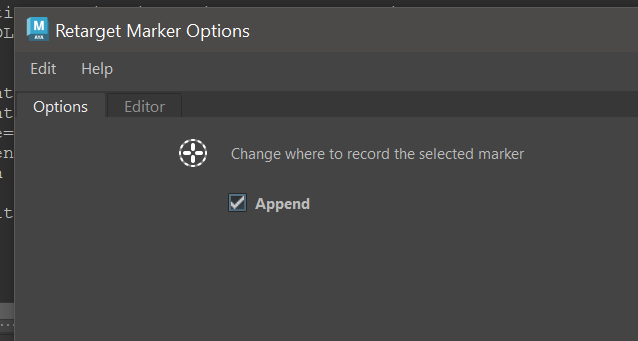Hello. I started researching the plugin and ran into a problem that I couldn’t find an answer to.
I have a character whose body movements I want to complement with body swaying. I made a sketch and found that the original model did not fully follow the solver’s movements.
How can I make the rigged model follow the solver exactly?
Also I also noticed that if I use the “snap to simulation” command, the rigged model will be in the desired position in single frame
Thanks for posting this here alongside the video from the chat
Are you referring to the simulated spine not following your animation perfectly? I see that you’ve set the head and paws to Animated. If you set the spine to Animated as well, then it will follow perfectly.
But then, what are you looking to get from the simulation? When everything is Animated, then the simulation replicates your animation entirely.
If not the spine, then can you point at what it is that you think isn’t following closely enough? Are you able to reproduce this problem a new scene with just a cube or set of joints? Something I can try and replicate on this end.
I need the animated model’s spine to follow the simulated one exactly. In the original animation there is no movement at all on the spine. They appear in the simulation and I want to transfer them to the rigged model
Aha yes now I see.
Ok, in this case you need to think of Ragdoll as an animator. What would an animator do to move that spine? Is there a control that can be keyframed to do it?
If so, you need to tell Ragdoll to set keyframes on this control. That’s called “retargeting” and works like this.
- Select Marker, via e.g. the Manipulator or Outliner
- Select control, the one responsible for moving the spine
- Ragdoll → Edit → Retarget
Now when you record, Ragdoll will keyframe this control with motion coming from the Marker you selected.
If you have assigned to joints already, and those joints are driven by some kind of IK, then it’s likely you need to keep retargeting such that Ragdoll does not accidentally set keyframes on those joints.
See here for details.
Thanks, it seems to have helped. Looks a little strange, but looks like Ineed to look deeper into what to attach the markers to.
Great!
Ideally you would assign to the controls that you want to keyframe, but sometimes - like in the case of a IK spine - controls typically don’t move with the character. That’s when you need to assign to what you want to follow, and retarget to what you want to keyframe.
It’s safe to mix and match; most controls likely do follow the character, so assigning to those can make your life simpler.
Running into a similar thing with an IK spine which has 3 controls total and the middle torso control influences 6 joints, basically all the joints, in the spine. So I’m not sure how to retarget since its a joint chain following an IK spline curve so they’re not all 1:1 influenced by the single torso control in the middle of the IK spine as the curve they follow are pinned at either end of the spine.
Edit: I guess it could just skip those joints and set up to those controls directly, but would trigger another question: if an animator is switching between fk and ik, how would we know what controller to retarget to, and is it possible to retarget to multiple controls (if we just ignore the mismatch for now, as the fk spine has 6 controls and the ik has 3)?
In any case, you’ll want to assign to the thing that moves with your character, in this case the joints. There can be more markers than targeted controllers, this is fine.
Once you’ve got your Markers, choose the one whose motion you want transferred to your control, like your FK control. If you have a second target, you can retarget multiple times. In the Retarget Options, there is a checkbox to “Append” a target.
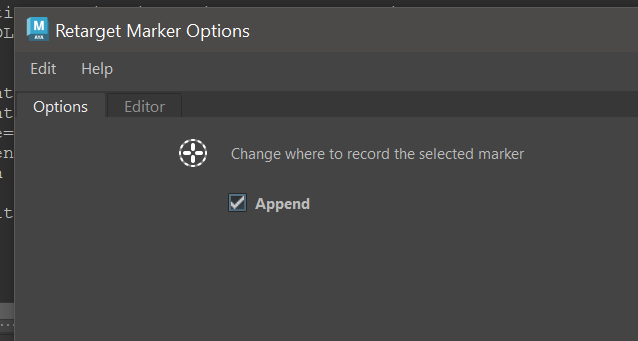
Now when you record, both controls will be constrained to the simulation and baked.
The caveat is that they will both be constrained whilst maintaining the position they are in at the start frame. So it’s important that they are both aligned with the simulation and each other at that point.
1 Like
Thanks!
I just now appreciated this feature - making note for my future self: can use the Editor tab for easier selections and use this when needing to map both FK/IK to the same markers.
1 Like