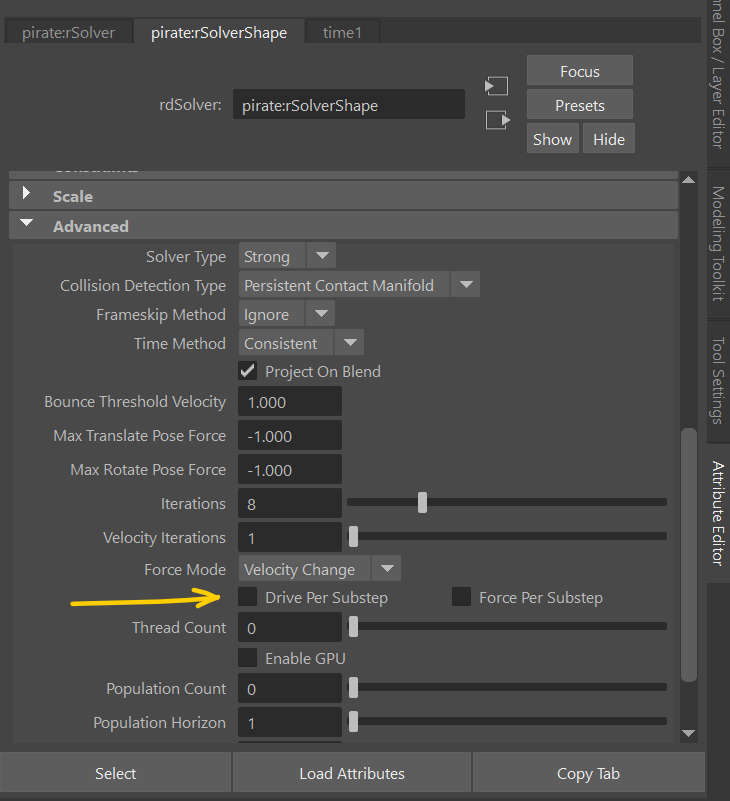I’ve narrowed down the issue, and it’s related to a new feature of the latest release designed to make Pins more predictable; this is a bug that only affects Live Mode and pins.
You can work around it for the time being by setting Drive Per Substep = Off.
I’ve also found that when you decrease the time range during Interactive Mode it will stop responding to changes until you re-enable Interactive Mode or restore the timeline.
Both of these will be addressed, if you find anything else please let us know!