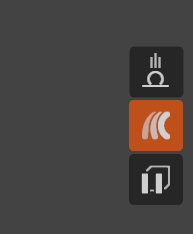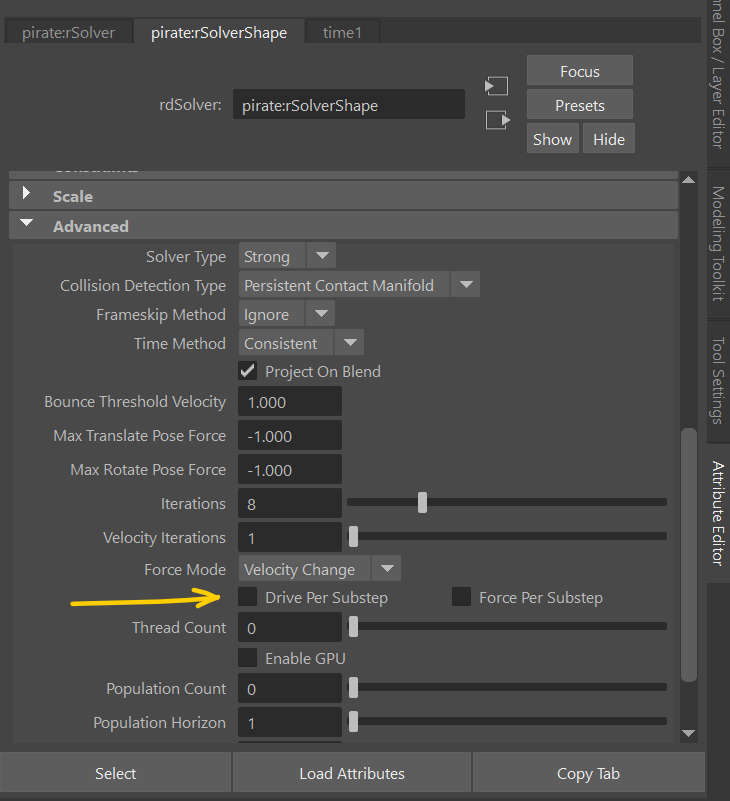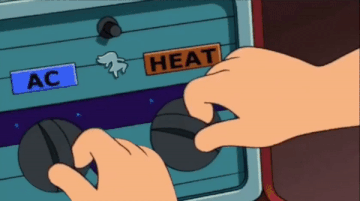Hi Marcus!
So I spent some more time and have partial answers to some of the things I was seeing.
You were right on issues 1 and 2.
The loose, wavy fingers in my character’s setup were due to them being animated beyond their rotation limits (I think).
The rig, even though I was in FK “mode”, had other space switches and stuff going on that I didn’t realize. So that’s why the poses wouldn’t transfer.
The other stuff
So for the rest of my testing I went back to the example assets. I couldn’t reproduce everything I saw when I first posted, but I’m still not having much luck getting where I want to be.
Here’s what I have:
1. Live Pose transfer not working on Example Assets in Z-up scene.
I had read here, down the page a bit, that importing assets should work regardless of scene up-axis. I might be missing something simple but here’s how that looks on my end.
After struggling in Z-up for a while I tried importing to a Y-up scene. Now I can manipulate the capsules in the regular Live Mode way, scrub around on the timeline and transfer keys using the Live Mode interface. Progress.
2. I still can’t really figure out Interactive Mode
With things starting to look a little better I press the Lock icon and switch back to regular manipulation tools. But neither moving the joints or the pins interactively drives the physics sim. I just couldn’t figure out how to do it.
After digging around some more I found this post and after carefully watching the videos at half speed I figured out that I had to open the wrench and click the pin icon to get anything to happen.
A note here is that there is no mention (that I could find at least) of the wrench menu or what the various tools in that menu do in the documentation which is definitely a barrier to learning how to use this.
But even with pin mode activated it’s still not behaving like your video example. I’m using the same Pirate example asset. I’m making a pin on the wrist in the same way (as far as I can tell). But it’s not acting at all like yours. Look at those fingers! 
The stiffness values also don’t seem to match the behavior in your examples. I can’t figure out why my results are so much different than yours.
Anyway, I tried following the rest of the steps in the linked post but everything’s still a mess. The physics are erratic and swimmy and I just can’t wrestle anything under control.
I see this and it looks so dang fun and easy:
I want to be able to do this:
But as of right now I can’t get anything like it.
I’m also getting other problems I don’t have video capture of. Sometimes going in and out of Live/Interactive Mode seems to break the physics. All the capsules collapse in a heap on the ground and won’t reconstitute. The hands on the pirate will periodically start wiggling violently out of control. I can’t get the kind of responsiveness in my pins, even with the same stiffness settings I’m seeing in the demo video. Sometimes the physics will stop simming at the end of the Live Mode timeline, instead of automatically extending the timeline, and won’t start again. In short, it just seems to act a bit inconsistently from session to session and I just can’t get it to work like in the demos, even using the sample assets.
I think something that would really help me is a slow walkthrough (or a detailed write-up) of setting up a character (like the pirate) for Interactive Mode animation, and then a walkthrough of the actual animation process.
If something like this is already out there, that would be awesome! I checked the Ragdoll Youtube channel and didn’t see anything, though. The best I could find was the forum post I linked.
We’re about to get started on an initial milestone at the studio and I really think Ragdoll is going to be a game changer once I can figure out how to use Interactive Mode the way you and @Jason do. I’m trying to get a jump on it so I’m not struggling to figure out how to use it under a deadline though, so thanks for your help!