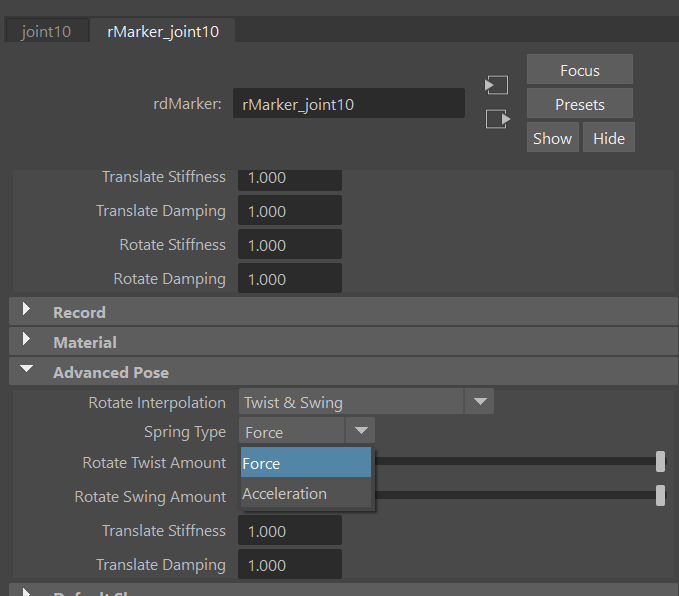Hello! I have a few questions that, while may seem unrelated out of context, are big questions for my team. I’ll organize them here:
-
What is the best way to create a Spring using Ragdoll?
I’ve rigged up a stretchy spring using a ribbon, capable of compressing really small or stretching out very far. With Ragdoll applied to the joints on the ribbon, we’ve gotten results where, when stretched, the markers are very far apart and don’t follow the animation controls closely at all, even though the ribbon joints do. We’ve tried ramping up the rotation and translation stiffness to 1000 to try to get the markers to more closely follow the controls, with little luck. The ragdoll setup we have is very basic at this point: no constraints or fields, just markers applied to joints with mesh replaced to better fit the model. Is there a better/ideal way of setting up a stretchy spring, or stretchy arm, that will more closely follow the animation while providing springy-ness? -
Is there a built-in way of dialing the physics to be half on, half off, rather than polar values?
Here again my team is trying to make the markers follow the controls more closely, in a keyable way. Rather than either having the markers be Animated or Simulated, we’re wondering if there’s a way we could tone down the physics to be, say, 50% Simulated, or 70%, at any given time for any duration. I know we could key the Stiffness of the markers, but that doesn’t seem to always make the markers follow the animation more (like in the Spring above). I’ve been thinking of placing pins on each marker, parented under their respective controls, with their stiffness linked to a custom attribute that my animators can key to achieve a similar effect, but if there’s a better way of doing this, that’d be amazing. -
Can Groups be used as Multipliers?
Playing around with the groups, it seems that a marker can be set to either listen to the group, or use it’s own attributes. My team would love to instead use the group as a multiplier, so if an individual marker is set to Stiffness 3, and another Stiffness .5, the animator can increase both at once by setting the group stiffness to, say, 3 (making the first marker 9 and the second 1.5). Is that possible? Or is there another way of doing this, not using the Groups? I’ve been setting custom attributes using MultiplyDivide nodes, so would love if there’s an easier way.
Thank you for answering these seemingly random questions, I hope it all makes sense!!